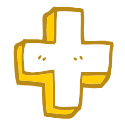What is Power BI?
Power BI, developed by Microsoft, stands for Power Business Intelligence and is part of the Power BI ecosystem.
It’s a powerful drag-and-drop tool designed for data analysis and visualization, allowing users to:
- Create interactive and visually appealing reports that present data clearly and attractively.
- Transform raw data into valuable insights, making it easier to understand and act upon.
- Connect seamlessly to a variety of data sources, including Excel, databases, cloud services, external APIs, and more, offering flexibility in data integration.
The 3 Parts of Power BI
The Power BI ecosystem consists of three core tools, each serving a distinct purpose to help you analyze and share data:
- Power BI Desktop
- Power BI Service
- Power BI Mobile App
What is Power BI Desktop?
Power BI Desktop is a free desktop application available exclusively for Windows. It can be downloaded directly from the Microsoft website. Unfortunately, there is no Power BI Desktop version for MacOS.
Key Features of Power BI Desktop:
- Connect to multiple data sources such as Excel, SQL databases, cloud services, and more.
- Transform data into actionable insights using queries.
- Create interactive, visually appealing reports.
- You can create reports in Power BI Desktop
- Note: You cannot create dashboards in Power BI Desktop.
Once you’ve created reports in Power BI Desktop, you can publish them to Power BI Service where you can then create dashboards, share dashboards & reports, and collaborate with others.
What is Power BI Service?
Power BI Service is a cloud-based platform (Software as a Service, or SaaS) that allows you to access, share, and collaborate on reports and dashboards.
To use Power BI Service, you’ll need to create an account, and a Power BI Pro or Premium license is required for access to full features. With Free Power BI Service you can only view reports that you have created and published from your Power BI Desktop.
You can access Power BI Service through any web browser on both Windows and Mac without downloading anything on your system.
Key Features of Power BI Service:
- Create dashboards using reports published from Power BI Desktop.
- Share dashboards and reports for collaboration within teams and organizations.
- Collaborate in real time with others working on the same dashboards and reports.
- Real-time data sharing and scheduled data refreshes to keep your reports up to date.
- Limited report creation & editing capabilities and fewer data source options compared to Power BI Desktop.
Users can access shared dashboards and reports through their Power BI Service account or via the Mobile App.
What is Power BI Mobile App?
The Power BI Mobile App is available for iOS, Android, and Windows devices, allowing you to access and interact with your reports and dashboards on the go.
Key Features of Power BI Mobile App:
- View, interact, and share dashboards and reports published in Power BI Service.
- Collaboration: Share insights with others and stay updated on key metrics.
- Free to download and use on iOS and Android devices.
If you only need the app for personal use, the free version works perfectly fine. However, for collaboration or accessing shared content, a paid Power BI Pro or Premium license is required.
Key Differences at a Glance:
| Feature | Free (Power BI Free License) | Paid (Power BI Pro/Premium) |
|---|---|---|
| View Reports & Dashboards | ✅ Yes (Only personal reports) | ✅ Yes (Shared reports & workspaces) |
| Interact with Reports | ✅ Yes | ✅ Yes |
| Receive Alerts & Notifications | ✅ Yes | ✅ Yes |
| Share & Collaborate | ❌ No | ✅ Yes |
| Access Shared Content | ❌ No | ✅ Yes (From Power BI Service) |
| Connect to On-Premises Data | ❌ No | ✅ Yes (With Power BI Gateway) |
When Do You Need a Paid Power BI License?
- Sharing and collaborating on reports and dashboards
- Publishing reports from Power BI Desktop to Power BI Service
- Accessing shared content in Power BI Service
- Scheduling data refreshes and ensuring real-time data updates
- Accessing advanced features and premium capabilities for enterprise users
What is the Difference Between Power BI Desktop & Power BI Service?
| Feature | Power BI Desktop | Power BI Service |
|---|---|---|
| Definition | A free application used for creating and designing reports. | A cloud-based platform used for sharing, collaborating, and viewing reports and dashboards. |
| Purpose | Build and develop Power BI reports and models. | Publish, share, and collaborate on reports and dashboards. |
| Data Connection | Connects to multiple data sources (Excel, SQL, APIs, etc.). | Uses datasets published from Power BI Desktop or get data from Excel. |
| Data Modeling | Full data modeling capabilities (creating relationships, measures, calculated columns). | No data modeling; only supports existing models. |
| Interactivity | Highly interactive with slicers, filters, and drill-throughs. | Interactive but with fewer editing capabilities. |
| Report Editing | Can create, edit, and design reports. | Limited creating and editing options available |
| Publishing | Used to create reports and publish them to Power BI Service. | Used to view, share, and manage published reports. |
| Collaboration | Local, individual work. | Supports sharing, collaboration, and Power BI workspaces. |
| Licensing | Free to use. | Requires a Power BI Pro or Premium license for sharing and collaboration. |
What is Power BI File Format?
The file format used for Power BI reports is .pbix (Power BI Desktop file). This is the standard format for saving and sharing Power BI reports that you create in Power BI Desktop.
- .pbix files contain all the report elements, including data models, queries, visualizations, and calculations.
- These files are used to store your work locally before publishing to the Power BI Service for sharing and collaboration.
If you’re working with Power BI Desktop, you’ll save your reports in the .pbix format, which can be shared with others or uploaded to the Power BI Service for further use.
How to Share Reports Created in Power BI Desktop?
There are two primary ways to share reports you’ve created in Power BI Desktop:
1. Share the .pbix File
- Download the report you’ve created in Power BI Desktop as a .pbix file.
- You can share this .pbix file just like any other file (via email, cloud storage, etc.).
- The recipient can upload the .pbix file to their own Power BI Desktop to view and interact with the report locally.
- Cost: This method is free for both parties as it doesn’t require Power BI Service.
2. Publish to Power BI Service
- Publish your report to Power BI Service (requires a Power BI account).
- Once published, you can share the report with others by granting them access via Power BI Service.
- The recipients will need a Power BI Service account (Pro or Premium) to view the shared report.
- Cost: Requires a Power BI Pro or Power BI Premium license for both the publisher and the recipients.
What is the Difference Between Power BI Report & Power BI Dashboard?
Power BI Report
A Power BI Report is a detailed, interactive visualization built within Power BI Desktop. It can consist of multiple report pages, each designed to explore data in-depth.
- Interactivity: Power BI reports are highly interactive, allowing users to filter data, drill down into specifics, and explore the dataset thoroughly.
- Data Source: Typically comes from a single dataset and is ideal for detailed analysis.
- Use Case: Primarily used for deep data analysis, exploration, and storytelling.
- Editing: Extensive customization options, including adding visuals, transformations, and calculations.
- Availability: Available in both Power BI Desktop and Power BI Service.
Power BI Dashboard
A Power BI Dashboard provides a high-level overview of key metrics and visuals from one or more reports, consolidated onto a single page. Dashboards are great for monitoring essential business metrics at a glance.
- Interactivity: Dashboards offer limited interactivity. Clicking on a visual typically opens the full report that contains the detailed data.
- Data Source: Dashboards can pull data from multiple reports or datasets, providing an aggregated view.
- Use Case: Used for monitoring key metrics quickly, offering a summary of critical data.
- Editing: Dashboards are primarily built by pinning tiles from reports, with limited customization.
- Availability: Available only in Power BI Service.
Key Differences at a Glance:
| Feature | Report | Dashboard |
|---|---|---|
| Definition | A detailed, interactive visualization of data with multiple pages. | A single-page, high-level summary with key metrics and visuals. |
| Data Source | Comes from a single dataset. | Can pull data from multiple reports and datasets. |
| Interactivity | Highly interactive (filters, slicers, drill-throughs). | Limited interactivity (clicking a tile may open a report). |
| Pages | Multi-page. | Single-page (one canvas) |
| Editing | Can be edited and customized extensively. | Tiles are pinned from reports, with limited customization. |
| Use Case | Deep data analysis, exploration, and storytelling. | Quick, at-a-glance monitoring of key metrics. |
| Availability | Available in both Power BI Desktop & Service. | Available only in Power BI Service. |
Is Power BI Desktop Free?
Yes, Power BI Desktop is completely free to use. It is a powerful tool that you can easily download and install on your Windows PC without any cost. This version offers full functionality for creating reports and visualizations, making it an excellent choice for individual users and those just starting to explore data analysis with Power BI.
Do You Have to Pay to Use Power BI?
Power BI offers both free and paid versions, depending on your needs.
Power BI Desktop – Free
- Power BI Desktop is completely free to use and is ideal for learning, practicing, and creating reports on your own.
- It provides all the features you need to explore data analysis and visualization, making it perfect for individuals getting started with Power BI.
- You can download Power BI Desktop on your Windows system and start working on your projects without any cost.
Power BI Service – Paid
- Power BI Service requires a paid Pro or Premium license.
- To share reports created in Power BI Desktop with others, you’ll need a Power BI Service subscription.
- The people you share reports with also need Power BI Service access (Pro or Premium) to view and collaborate on the shared content.
- Power BI Service is most beneficial for organizations with teams that need to collaborate and share dashboards and reports.
- It allows you to publish, share, and collaborate on reports in the cloud, offering real-time data sharing and scheduled refreshes.
Main Points at a Glance:
- Power BI Desktop is free for individual use.
- Power BI Service is required for sharing and collaboration in team or organizational settings.
Does Power BI Desktop Work on Mac?
Unfortunately, Power BI Desktop is not available for macOS. However, there are alternative ways to use Power BI on a Mac:
1. Use Power BI Service (Cloud-Based)
- You can access Power BI Service, the cloud-based platform, directly through any web browser on your Mac.
- To use Power BI Service, you’ll need to create an account, and it requires a Power BI Pro or Premium license.
- This is a great option if you need to create dashboards, share reports, and collaborate with others without needing to install anything.
2. Run Power BI Desktop on a Virtual Machine
- If you want to use Power BI Desktop specifically, you can set up a virtual machine (VM) on platforms like Azure or AWS that runs Windows.
- Once the virtual machine is set up, you can install Power BI Desktop and access it remotely via Microsoft Remote Desktop for Mac.
3. Use Boot Camp to Install Windows
- You can also install Windows on your Mac using Boot Camp, which allows you to run Power BI Desktop as if you’re using a Windows PC.
At a Glance:
Power BI Desktop isn’t natively available for Mac, you can still use it by leveraging virtual machines or Boot Camp, or you can switch to Power BI Service for a browser-based experience.
Who Can Use Power BI and Does It Require Coding?
Power BI is designed to be user-friendly and accessible to non-technical users, so you don’t need coding knowledge to get started. It empowers individuals from various backgrounds to create powerful reports and gain insights from data.
- No Coding Required: Power BI’s drag-and-drop features and pre-built visuals make it easy for users to create interactive reports and dashboards without any programming skills.
- Connect to Multiple Data Sources: You can connect to a variety of data sources (like Excel, databases, cloud services, and more) without the need to write code.
- Interactive Data Analysis: With Power BI, you can explore and analyze your data, apply filters, and customize visuals—all through a simple, intuitive interface.
- Collaboration: Once your reports are ready, you can easily share them with your team using Power BI Service for collaboration and feedback.
In short, Power BI is accessible to anyone, regardless of technical expertise, and coding is not required for most tasks!
Conclusion:
Power BI is a powerful, user-friendly tool by Microsoft that helps individuals and organizations transform raw data into interactive reports and visualizations. It consists of three core components:
- Power BI Desktop: A free, Windows-only application for creating detailed reports and visualizations. It’s perfect for individual use, data analysis, and report creation. Reports can be published to Power BI Service for sharing and collaboration.
- Power BI Service: A cloud-based platform that enables users to publish, share, and collaborate on reports and dashboards. It requires a Pro or Premium license for full features, including sharing and collaboration. It’s accessible through web browsers on both Windows and Mac.
- Power BI Mobile App: An app for iOS, Android, and Windows devices that allows users to access and interact with their reports and dashboards on the go. The app is free for personal use, but collaboration requires a paid Pro or Premium license.
Power BI doesn’t require coding knowledge, making it accessible to non-technical users. The tool’s drag-and-drop interface allows users to connect to various data sources and create insightful reports without programming skills.
For organizations or teams that need to share reports and collaborate, a paid Power BI Service license is required. However, individual users can use Power BI Desktop for free, making it an excellent option for learning and personal projects.